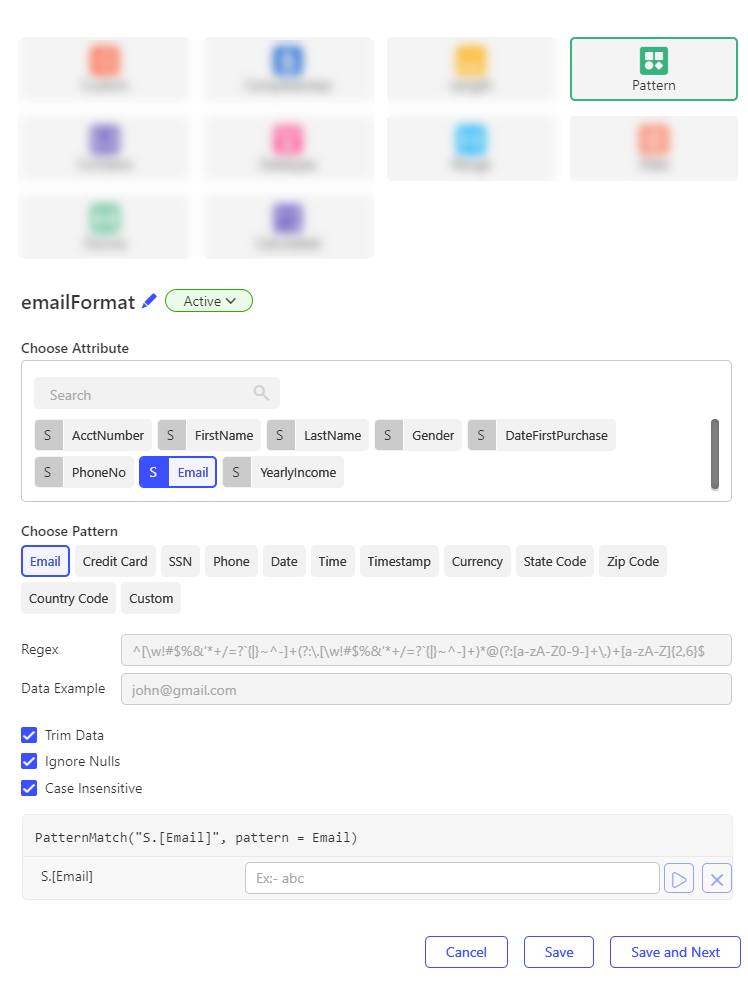Pattern
The Pattern check ensures that values in a selected column match a defined format using regular expressions. If the format does not match, the check fails. This allows users to apply pattern-based data quality rules without writing any code.
Steps
- Navigate to the Checks tab of the Validation Rule.
- Click edit ✏️ button to rename the Check which is by default Chk_[Sequential_Number].
- Select Add, then choose Pattern.
- Search and select the column to perform the Pattern check on.
- Choose a pattern type:
- Custom Pattern – Allows the user to enter a custom regular expression in a text field.
- Standard Pattern – Select from a predefined list. Each standard pattern displays the corresponding regular expression and an example.
- Built-in Standard Patterns:
- Credit card
- SSN
- Phone
- Date
- Time
- Timestamp
- Statecode
- Currency
- Zipcode
- Country Code
- Built-in Standard Patterns:
- Configure the following optional setting:
| Property | Description |
|---|---|
| Trim Data | If enabled, the engine will trim trailing/ leading spaces before applying the check. |
| Ignore Nulls | If enabled, the engine will not apply the check, resulting in a success state. |
| Case Insensitive | If enabled, the engine will ignore the case of the string when verifying the pattern. |
- Use the test feature to validate the check logic without running the full rule. Enter sample input values in the text fields and click the Play button to view the output.
- Optionally, provide a Check Description to explain the purpose and business logic.
- Optionally, tag a Data Quality Dimension to the check.
- Finalize the check by selecting one of the following options:
- Cancel – Discard the check.
- Save – Save the check and close the configuration window.
- Save and Next – Save the current check and proceed to create a new one.
Output
- true – When value matches the regular expression.
- false – When the value does not match the criteria.
Example:
Rule: [S.Account_Number] RegEx - ^ACC[0-9]7$
Input: ACC3698521 → Output: true
Input: ACC987456 → Output: false
note
This check is currently supported only for columns with String datatype.
A single check can be applied to only one attribute. To validate multiple attributes, create separate Pattern checks for each.