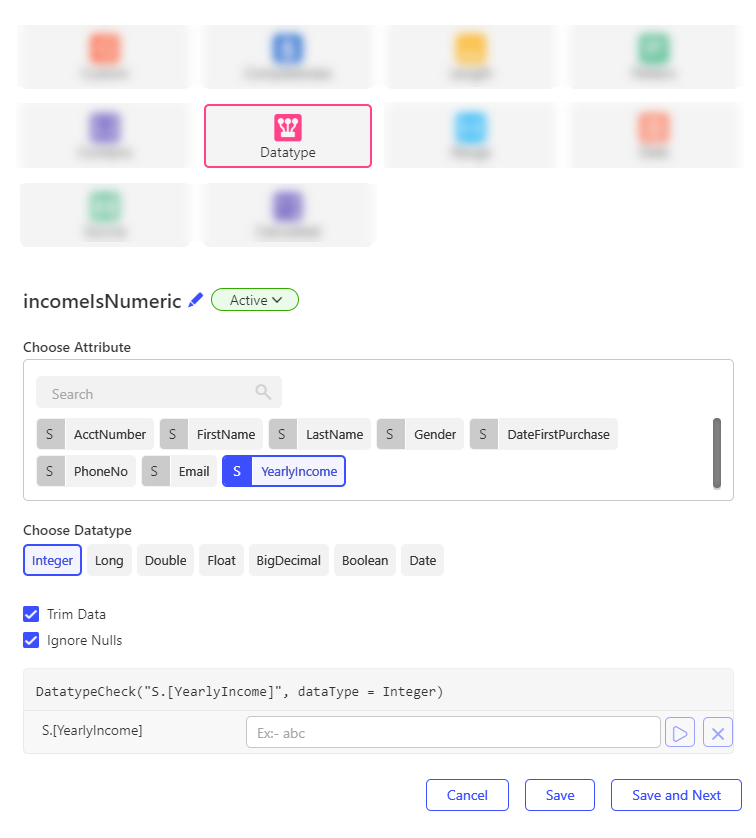Datatype
The Datatype check ensures that string values in a column conform to a specified data type. If the value does not conform, the check fails. This enables users to enforce consistency-based data quality rules without writing any expressions.
Steps
- Navigate to the Checks tab of the Validation Rule.
- Click edit ✏️ button to rename the Check which is by default Chk_[Sequential_Number].
- Select Add, then choose Datatype.
- Search and select the column to perform the Datatype check on.
- Select one of the datatypes from the following options:
a. Integer
b. Long
c. Double
d. Float
e. BigDecimal
f. Boolean - Configure the following optional setting:
| Property | Description |
|---|---|
| Trim Data | If enabled, the engine will trim trailing/ leading spaces before applying the check. |
| Ignore Nulls | If enabled, the engine will not apply the check, resulting in a success state. |
- Use the test feature to validate the check logic without running the full rule. Enter sample input values in the text fields and click the Play button to view the output.
- Optionally, provide a Check Description to explain the purpose and business logic.
- Optionally, tag a Data Quality Dimension to the check.
- Finalize the check by selecting one of the following options:
- Cancel – Discard the check.
- Save – Save the check and close the configuration window.
- Save and Next – Save the current check and proceed to create a new one.
Output
- true – When the string value conforms to the selected datatype.
- false – When the string value does not conform to the selected datatype.
Example:
Rule: AccountNumber: Datatype selected: Integer
Input: ACB56982314 → Output: false
Input: 569812658 → Output: true
note
This check is currently supported only for columns with String datatype.
A single check can be applied to only one attribute. To validate multiple attributes, create separate Datatype checks for each.