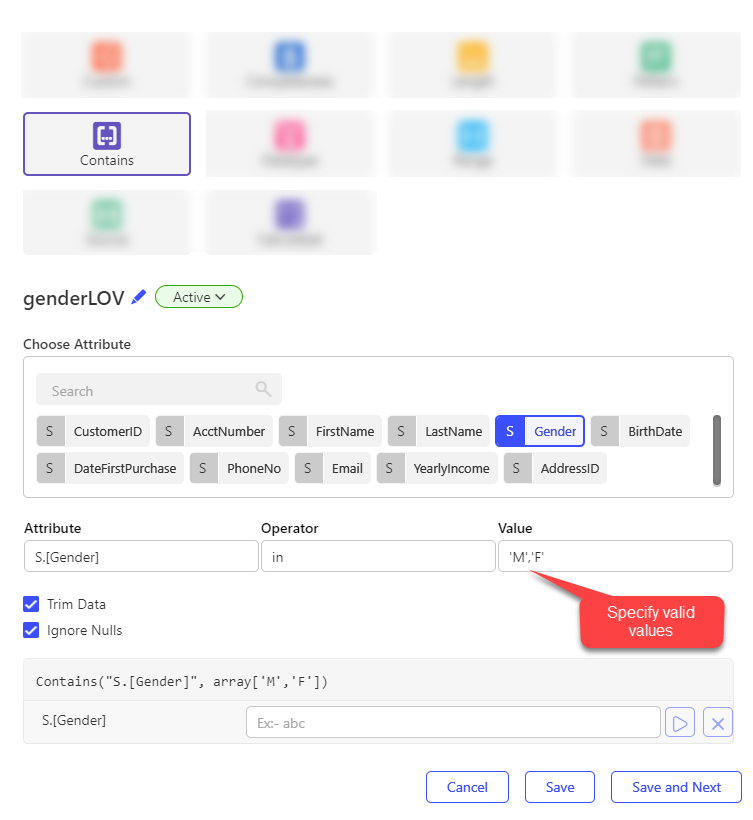Contains
The Contains check validates whether attribute values exist within a specified list. If the value does not match any item in the list, the check fails. This enables users to enforce accuracy-based data quality rules without writing any expressions.
Steps
- Navigate to the Checks tab of the Validation Rule.
- Click edit ✏️ button to rename the Check which is by default Chk_[Sequential_Number].
- Select Add, then choose Contains.
- Search and select the column to perform the Contains check on.
- Enter the list of allowed values, separated by commas.
- Configure the following optional setting:
| Property | Description |
|---|---|
| Trim Data | If enabled, the engine will trim trailing/ leading spaces before applying the check. |
| Ignore Nulls | If enabled, the engine will not apply the check, resulting in a success state. |
- Use the test feature to validate the check logic without running the full rule. Enter sample input values in the text fields and click the Play button to view the output.
- Optionally, provide a Check Description to explain the purpose and business logic.
- Optionally, tag a Data Quality Dimension to the check.
- Finalize the check by selecting one of the following options:
- Cancel – Discard the check.
- Save – Save the check and close the configuration window.
- Save and Next – Save the current check and proceed to create a new one.
Output
- true – When the value is present in the specified list.
- false – When the value is not present in the specified list.
Example:
Rule: [S.Gender] in Male,Female,Other,M,F,O
Input: Male → Output: true
Input: Undefined → Output: false
note
A single check can be applied to only one attribute. To validate multiple attributes, create separate Contains checks for each.