Configure & Deploy iceDQ
All the application and platform installer configurations must be done via the Platform Installer UI. Making changes to underlying Kubernetes resources is not supported.
Repository Settings
- Click the checkbox if you would like to use an externally hosted PostgreSQL database; otherwise, keep it selected.
- Input the username and password for the PostgreSQL database.
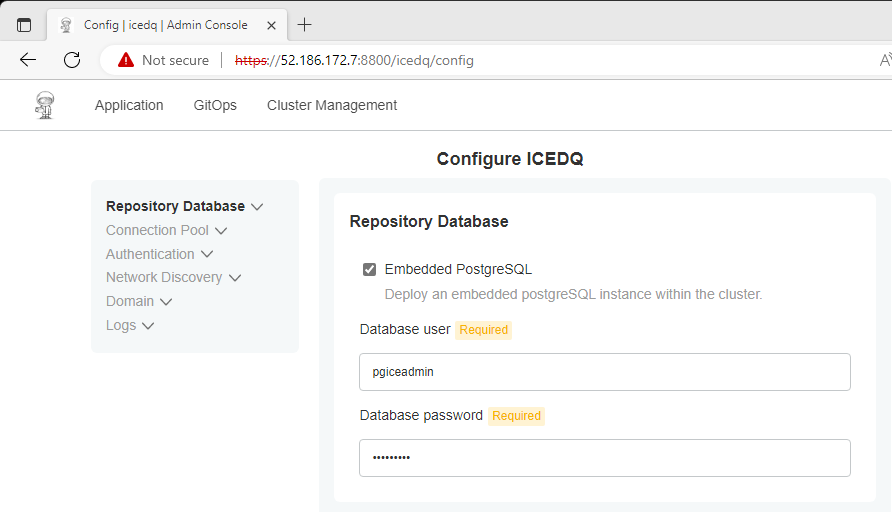
For embedded database the installer will create the username and password provided in above step. For externally hosted database please make sure the username and password is valid
Initial User Setup
Follow the below steps in the Authentication section to set up the super administrator of the application.
- Provide the username
default is adminand password of the super administrator
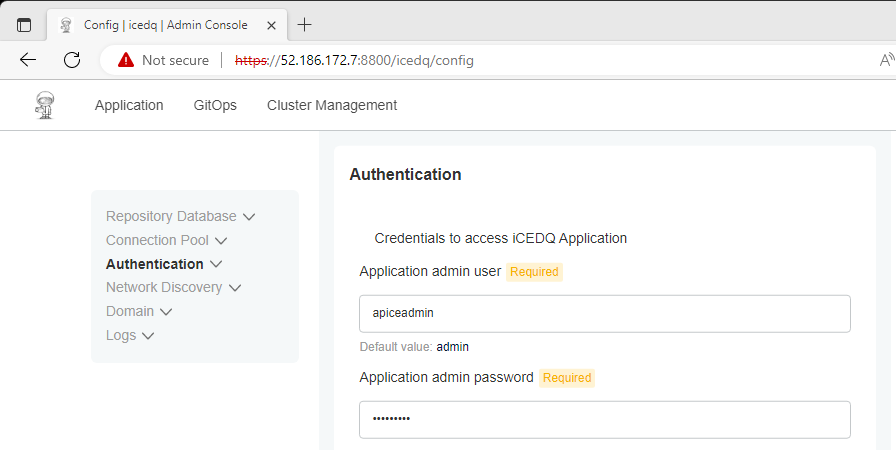
Load Balancer Setup
Follow the below steps in Network Discovery and Domain section.
- Input the hostname for accessing the iceDQ application in the hostname section. (PN: hostname must availeble along with loadbalancer pointing to iceDQ app)
- Use Expose the application externally option if you want to expose node port externally.
- Select the External TLS certificate checkbox if you want to replace the self-signed certificates.
When you are done click Continue
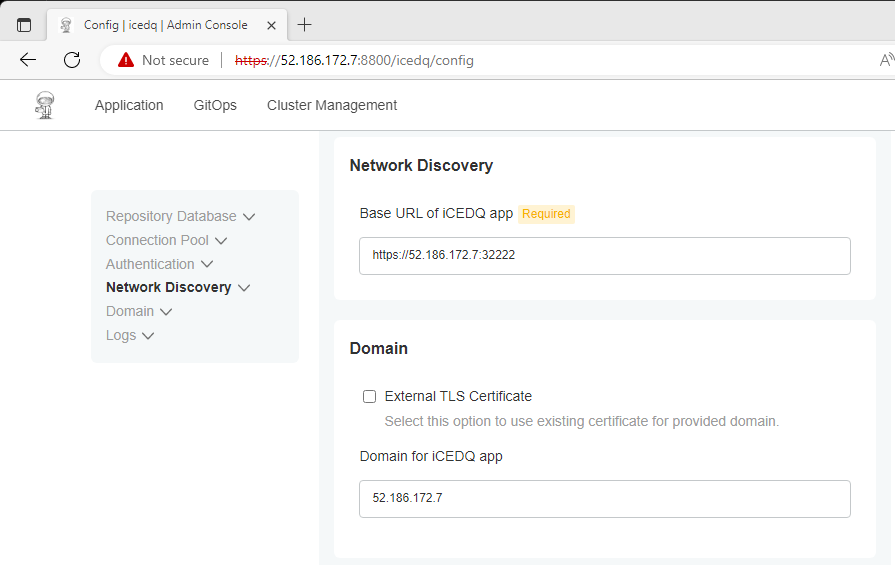
Pre Flight Checks
Preflight checks run automatically and verify that your setup meets the minimum requirements. Once the preflight checks are successful, click on Deploy.
Deployment Status
The platform installer will start deploying all the services once you click Deploy. It will redirect you to the dashboard page to monitor the deployment status. It will take around 15-20 mins for all the services to be deployed except one named vault statefulset/vault.
Initialize Vault
To deploy the vault service, follow the below steps.
- Open the browser and go to the iceDQ application URL configured above Load Balancer Setup
- Log in using the Administrator Username & Password provided in Initial User Setup
- Go to Administration and click on Vault
- Click
Initialize Vault
Now that vault is initialized, all application services should be in ready state.
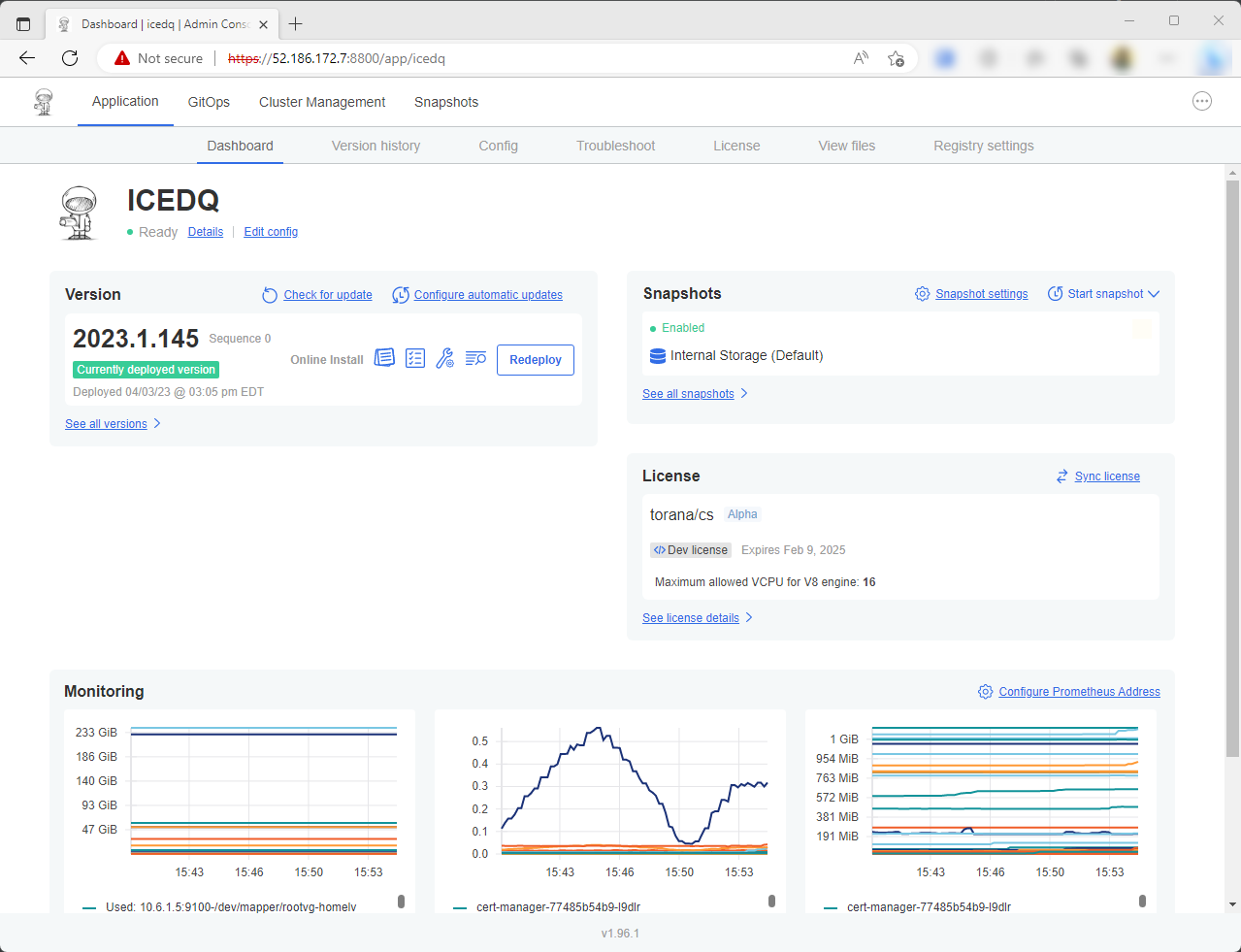
In case if any app service is not in ready state please contact [email protected].